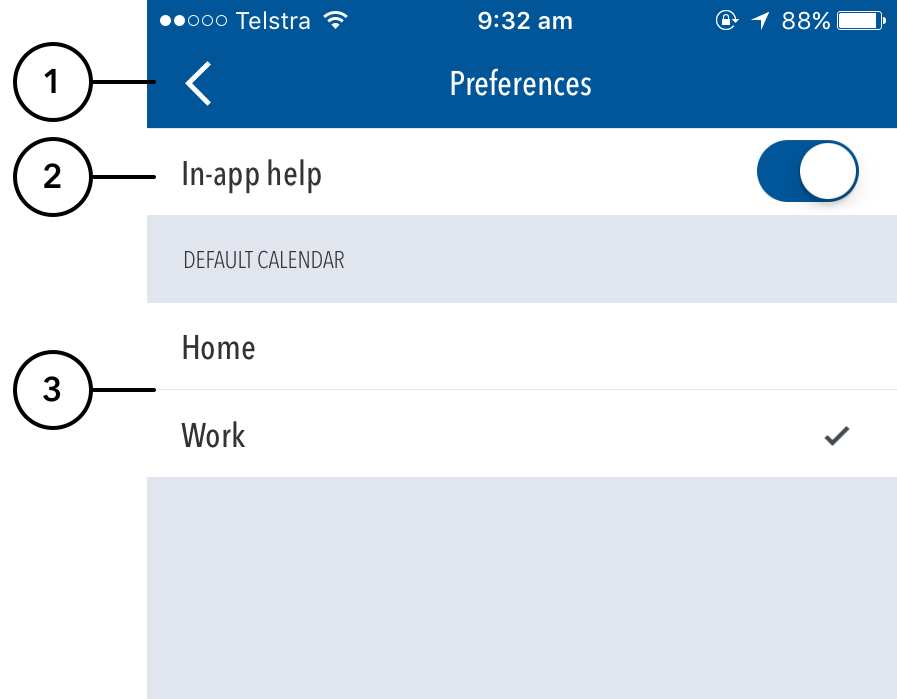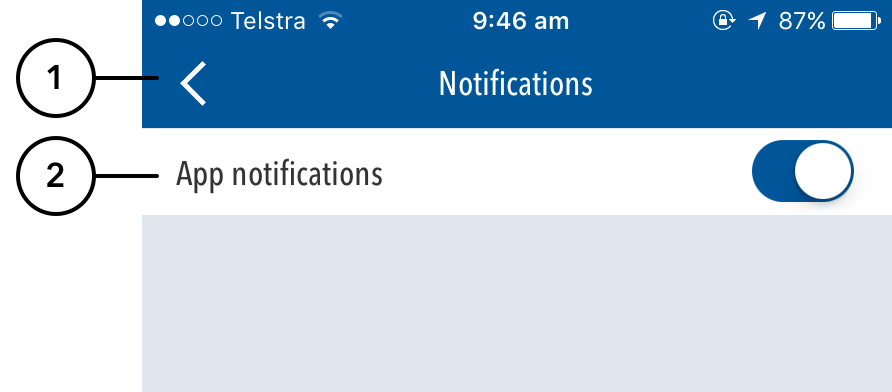Preferences Screen
(1) Head back to the Matches Dashboard by pressing the arrow.
(2) Turn on/off the In-app help system by toggling the In-app help switch.
(3) Change the default calendar to add fixtures to by selecting a calendar from the list provided. This list displays all the calendars added to your device through its native Calendar application.
Note
When tapping on the Date of an upcoming match on the Dashboard:
- iOS – The fixture will be added to your default calendar
- Android – A list of your calendars will be displayed, with your default calendar pre-selected for you
Notifications Screen
(1) Head back to the Matches Dashboard by pressing the arrow.
(2) Turn on/off push notifications by toggling the App Notifications switch. App notifications could include messages from the England & Wales Cricket Board, or messages regarding the status of the app or Play-Cricket website.