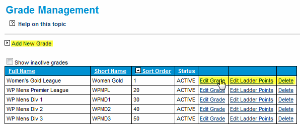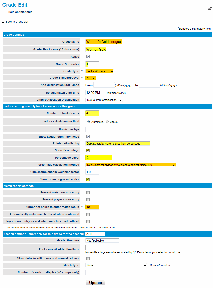...
By default, the list displays active grades only. Inactive grades can also be displayed by clicking the Show Inactive grades checkbox.
Go to Mode: Competition Management Menu: Competition -> Grades -> Maintain Grades
Creating a new grade
Click the Add a new grade link to open the Grade edit Edit screen where the grade can be configured further.
...
Click the Edit Grade of the grade you wish to edit. This will open the Grade edit Edit screen where the grade can be configured further.
Enter all desired configurations and click Update
Editing ladder points for a grade
Click In the Grade Management screen, click the Edit Ladder Points of the grade you wish to edit. This will open the Edit Ladder Points screen where points can be assigned for each result type (eg win, loss, draw etc) which apply if the ladder is automatically calculated (which can be set within the Grade edit Edit screen.)
Deleting a grade
Click the appropriate Delete link on the Grade ListManagement page. Only grades that have no match data entered can be deleted. In other cases, the grade can be made Inactive (by editing the grade and clearing the Active checkbox).