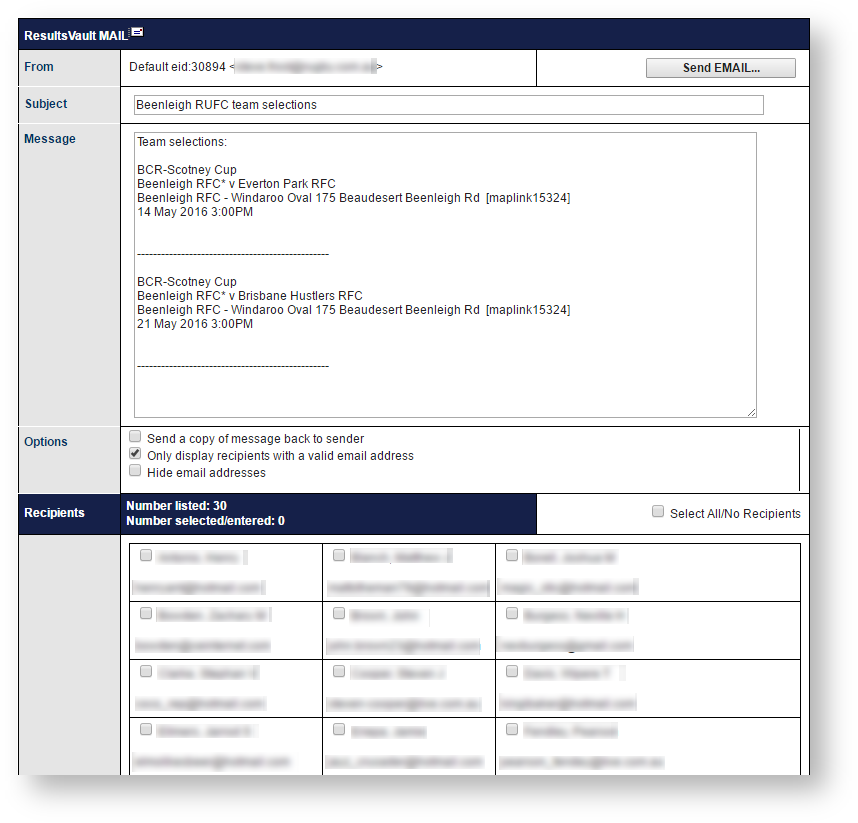...
Make any necessary edits to the email Subject and Message.
Composing email contents
| From | Containing the name and email address of the current user (read only). If you have specified more than one email address in your User Details, it will be the first address listed. If you do not have a valid email address listed in your User Details you will not be able to send email. | ||
|---|---|---|---|
| Subject | You can modify pre-filled texts which are based on your selection of date ranges and upcoming matches to suit your need or leave as is | ||
| Message | You can modify the pre-filled texts into whatever contents you want.
| ||
| Attachments | To attach a file:
|
...
General information about sending messages
...
|
Email Options
| Send a copy of message back to sender | If checked you will receive a copy of the email you have just sent. In some cases, where user information is automatically filled in (e.g. player availability emails) some parts of the email may be blank. |
|---|---|
| Only display recipients with a valid email | If checked, the recipient list will be further filtered to not show recipients who have no, or an invalid, address. Although is not possible to send messages to such recipients, this option can reduce the size of the recipient table, and make it more readable/usable. |
| Hide email addresses | By default the recipient's email address is shown under their name. This option hides the address, and reduces the size of the table to make it more readable/usable. |
Recipients
| Recipient List | All potential recipients are listed, each with a checkbox. The recipients listed are determined by the type of message you are sending, and possibly by other Show/Filter options on the page itself. Check the boxes next to recipients you wish to send messages to. Note that the checkboxes next to recipients without valid email addresses are disabled. To check or uncheck all recipients toggle theSelect All/No Recipients checkbox. You must choose at least one recipient before sending your message. |
|---|---|
| Extra recipients | some screens also allow the entry of one or more 'free-text' email addresses. Entries must be separated by a semi colon (;) |
To Send your message click the Send ... button. You will be asked to confirm the send. Duplicates will be removed - only one message will be sent to each email address/mobile number even if more than one recipient has these listed.
| Note |
|---|
| Note that while all attempts are made to deliver your email (including re-trying several times if a recipient's email server does not respond), due to the nature of the Internet, the delivery of all messages cannot be guaranteed. If you suspect that messages are not getting through to a recipient who has a valid address (eg you have been able to email the recipient via your normal email client application), then please submit a support ticket. |