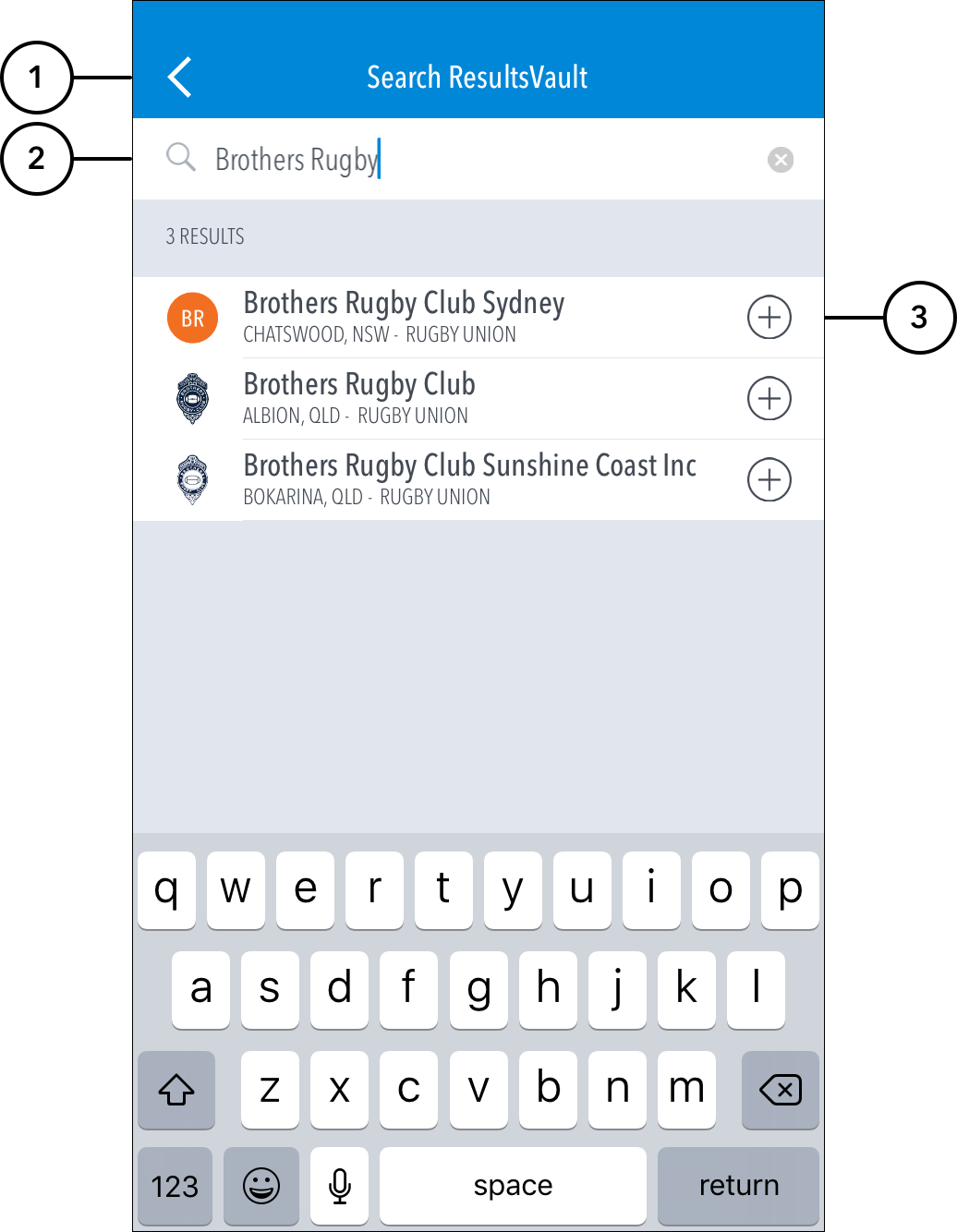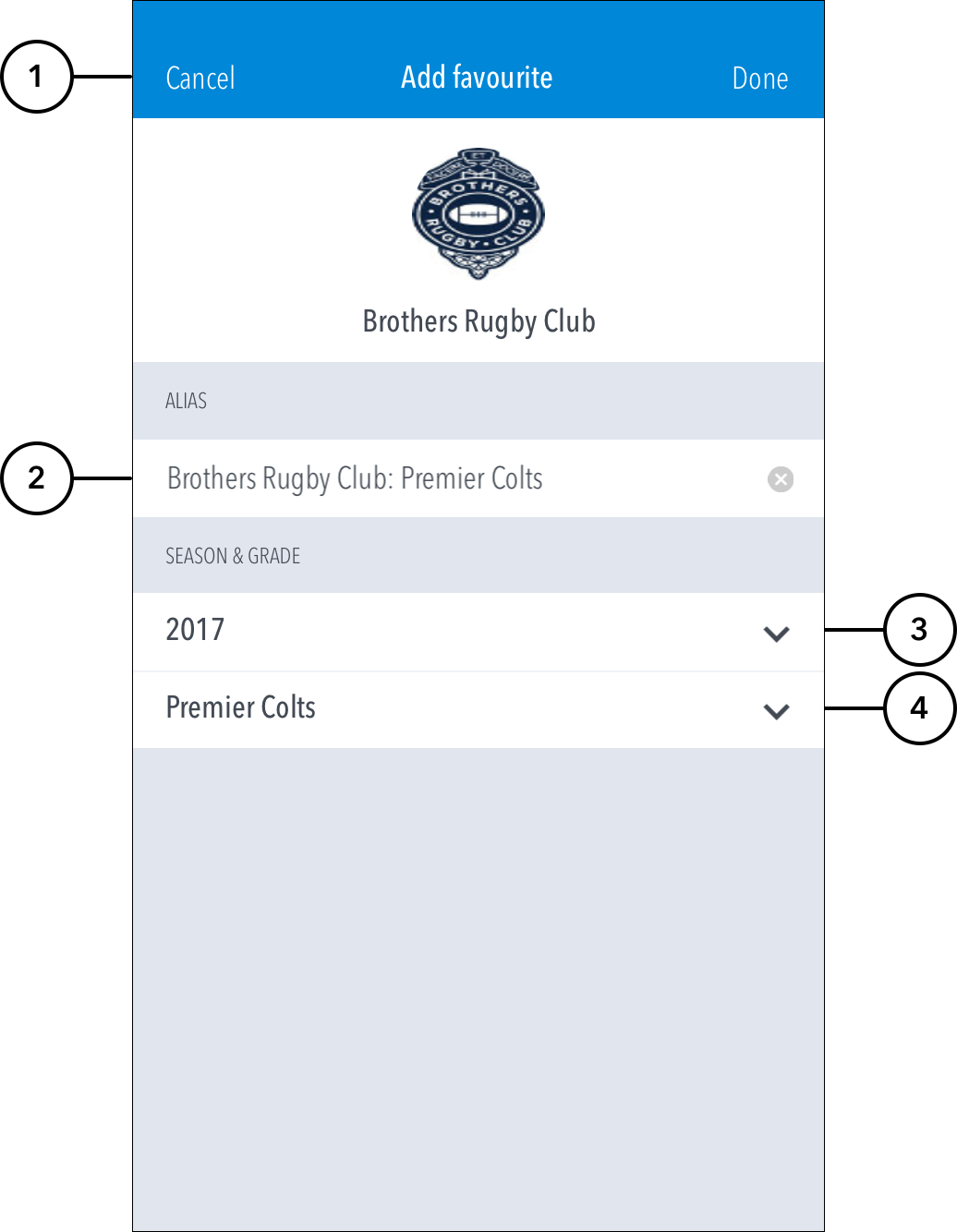The Side Navigation Menu on the left gives access to the Dashboard, Favourites, Preferences and Notifications.
Preferences:
- To set the default tab on dashboard, choose from Matches, Ladders, News and Events.
- To set the default calendar to add fixtures to (when you tap a date on the Matches tab of the dashboard), choose from displayed options.
Notifications:
...
Add a new Club or Association:
...
Favourite Details:
Search ResultsVault
When you login or access the app as a guest for the first time, the 'Search ResultsVault' screen comes up.
Highlighted Features:
(1) To return to the login screen, tap on < icon.
(2) To search for your club/association, type in the Search Box.
| Info | ||
|---|---|---|
| ||
Every ResultsVault Powered club/association can be searched and accessed via the ResultsVault app. |
(3) To add a Club or Association as a 'Favourite' in the app, tap on the (+) sign next to the entity's name from the displayed list. This takes you to the 'Add Favourite' screen.
Add Favourite
Highlighted Features:
(1) To return to 'Search ResultsVault' screen, tap on Cancel. To save changes made, tap on Done.
(2) To set an an alternative name for the club/association in the app, type in an Alias.
...
(3) To access grades for a particular Season, tap and select from available options.
...
To make the club/association the default to display when the app is opened, use the 'Make default' button.
Manage Favourites:
- To manage clubs/associations, tap on Edit and select the required clubs/associations to either duplicate, hide/show or delete.
- Duplicate = make a copy of the selected favourite (useful when you want to add multiple grades for the same club/association as a favourite)
- Hide/Show = turn a favourite on/off in the favourites drawer
- Delete = deletes the favourite altogether (only available for manually-added favourites)
...
The club's current season is selected as a default.
(4) To set the Grade of the fixture to be displayed in the app, tap and select from available options.