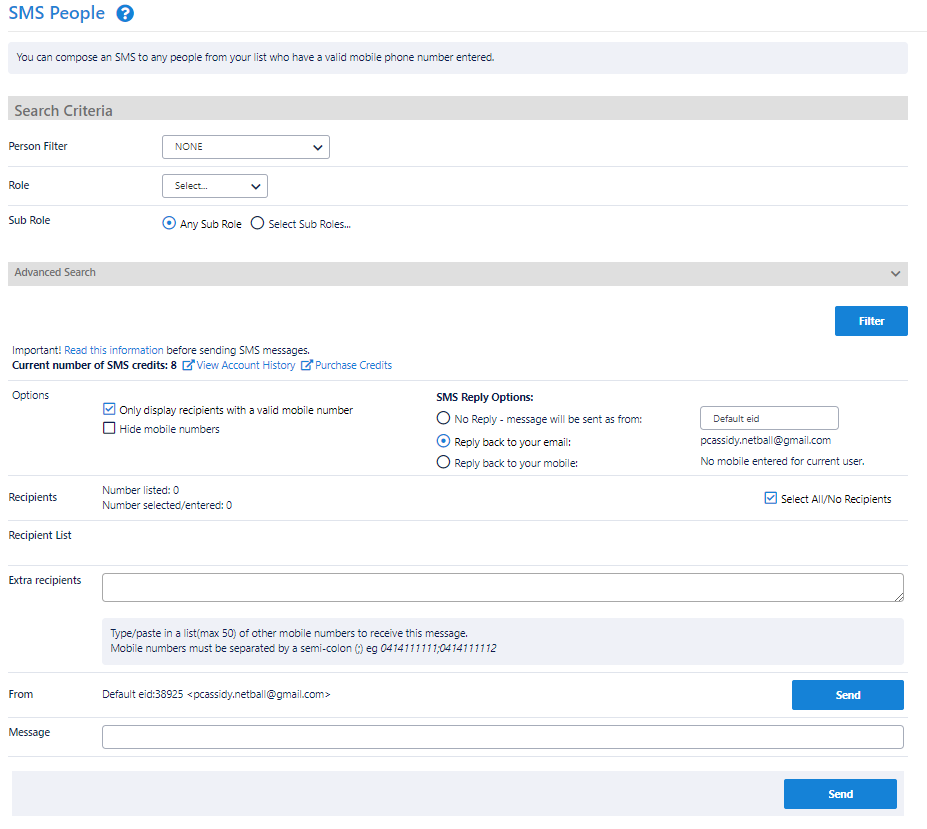You can send a general (free-form) SMS in bulk to participants within your organisation from this page. You can send to your entire list, or to a custom list that meet meets a certain search or filter criteria.
Using a Person Filter
If you have setup one or more Person Filters, you can select a filter from the drop down. This will display all participants which who meet the filter conditions. When a filter is selected, other Search Criteria is not shown. To re-display, choose NONE from the Person Filter drop downdropdown list.
Using other Search Criteria
...
- Select a role. The list of sub roles will automatically be populated.
- ANY ROLE means the selection of person records that currently have at least one role assigned.
- NO ROLE means the selection of person records that currently have no role assigned (for example, these might be past players). If NO ROLE is selected, you can optionally select from the 'Last Sub Role' the person held with your organisation.
Sub Role selection
- Choose ANY Sub Role to include records with any sub role within the selected role (ie i.e. this will include ALL the sub roles).
- Or, choose Select Sub Roles then selected , then select one or more sub roles to only include these sub roles.
Example: To For example, to choose SENIOR PLAYERS, select PLAYER in the Role dropdown list, Choose choose Select Sub Roles and Roles and select SENIOR.Note: The
| Note |
|---|
The following criteria may not be available on all pages, or may be hidden within the Advanced search criteria area. Click the Show/hide Advanced Search criteria heading to toggle the visibility of this area. |
Person Name
Enter part of the person name to search/filter for. This may be left blank to match all names, and be any number of characters. The search will match both first and last names. Make a selection in the drop down dropdown list relating to whether the name starts with, ends with, or contains the search text.
...
Optionally enter either one or both of the From DOB and To DOB to search. Examples
For example:
- DOB before a given date - leave From DOB blank, and enter the To DOB. Records with no DOB entered will not be returned.
- DOB after a given date - leave end To DOB blank, and enter the From DOB. Records with no DOB entered will not be returned.
- DOB between dates - enter both From DOB and To DOB.
- All DOB - leave end and start at From DOB and To DOB as 'none'. In this case, records that have no DOB will also be returned as well as those with a DOB entered.
Gender
Select one or both of M(ale) or F(emale). If neither is selected, gender is ignored, and records will be returned that have a M,F or no gender entered.
...
This option only displays on certain sport platforms, and further filters the list to registered players of a selected association, period and type.
Sending messages
| From | Containing the name and email address of the current user (read only). If you have specified more than one email address in your User Details, it will be the first address listed. If you do not have a valid email address listed in your User Details you will not be able to send email. |
|---|---|
| Message | Enter the SMS message here. SMS messages have a 150 character limit. Entering a Message is mandatory unless (optional) appears under the Message label. |
Recipient Options |
|
| SMS Reply Options |
|
| Recipient List |
|
...
...
Note that while all attempts are made to deliver your email/SMS (including re-trying several times if a recipient's email server does not respond), due to the nature of the Internet, the delivery of all messages cannot be guaranteed. If you suspect that messages are not getting through to a recipient who has a valid mobile number, then please submit a support ticket.
...
| Include Content | ||
|---|---|---|
|