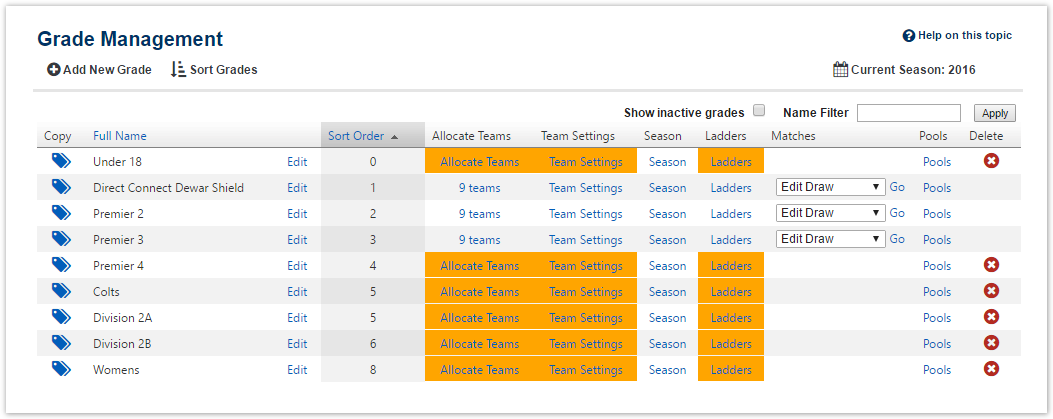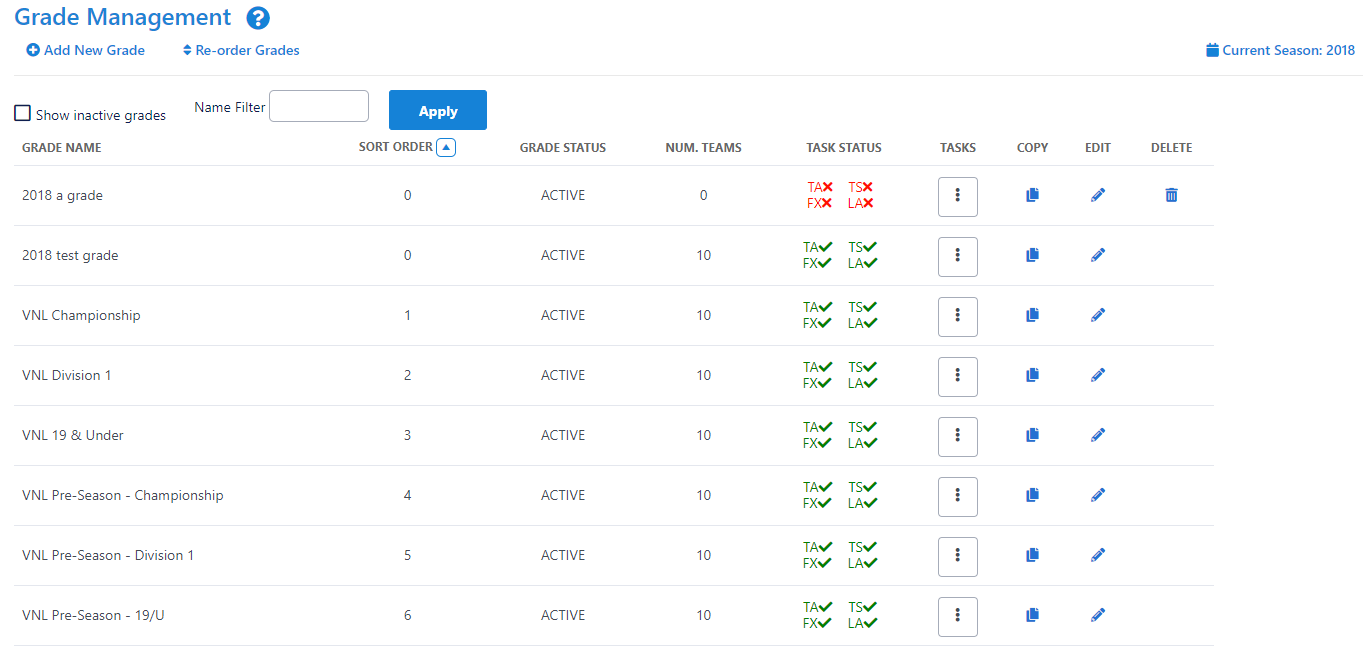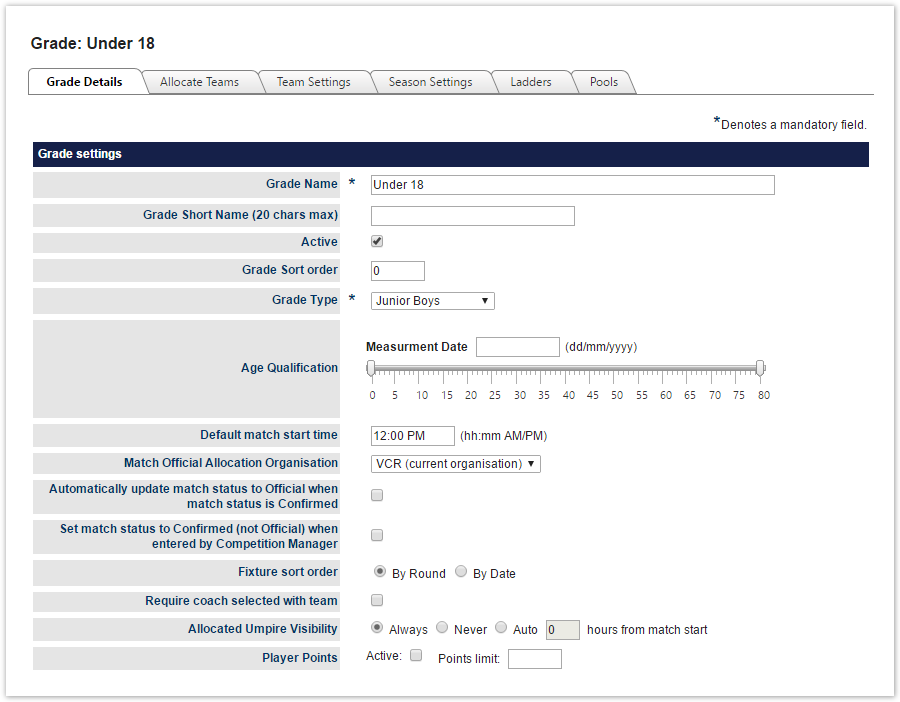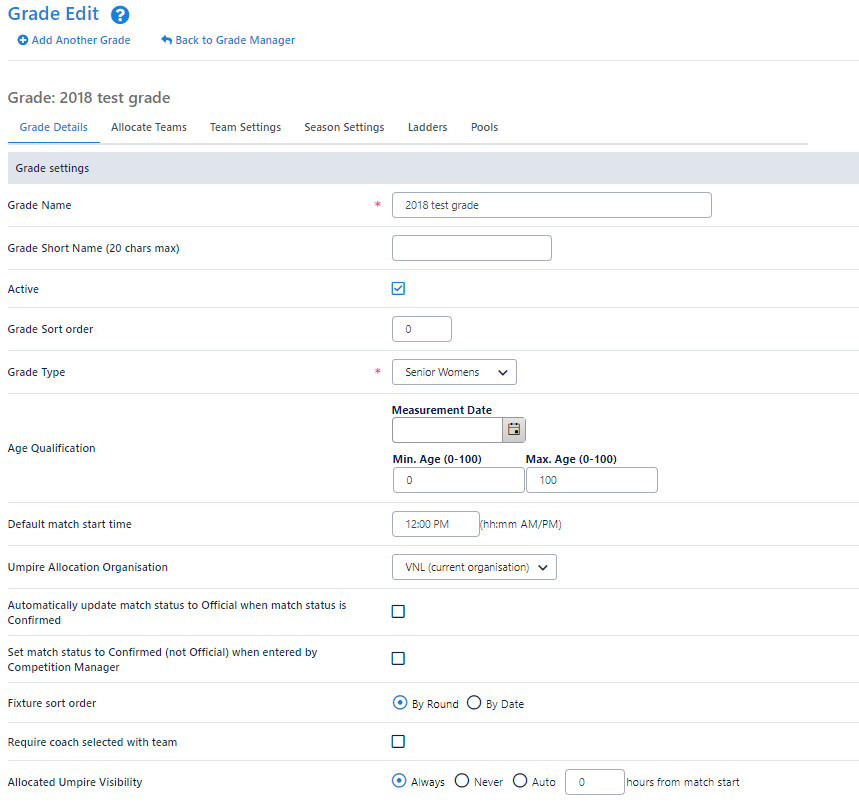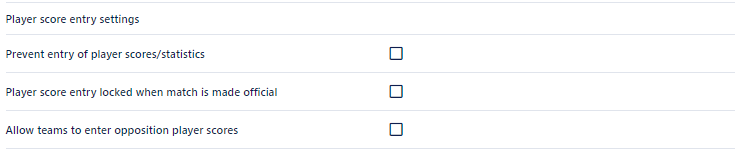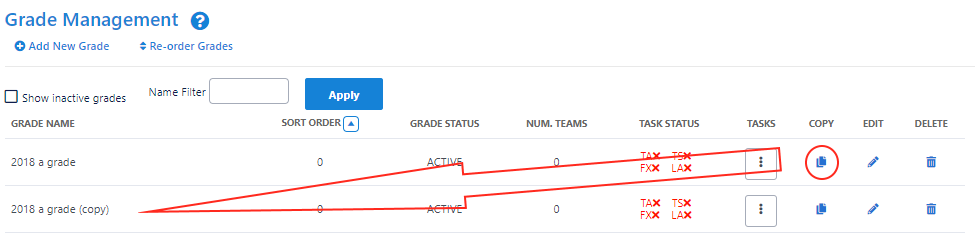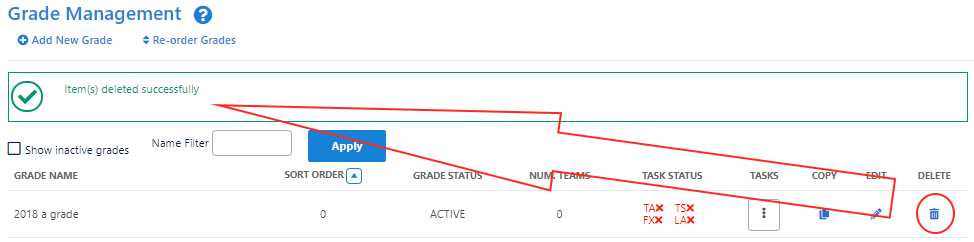...
By default, the list displays active Grades only. Inactive Grades can also be displayed by clicking the Show Inactive Grades checkbox.
Adding/Editing Grade details
...
Grade Details - Grade settings
| Grade Name * | Enter a unique name for the Grade. This will display as the Grade name throughout the site. Grade names may be changed after being created, however this will change the name for all seasons. If you wish to refer to the Grade by the old name for previous seasons, you should create a new Grade for the new name. It is not necessary to create a new Grade for a new season if the Grade name is unchanged. | ||
|---|---|---|---|
| Grade Short Name | A unique shorter (20 chars max) name for the Grade. This is used in certain reports - e.g. when sending certain SMS notifications where the message length is limited. | ||
| Active | Check the box if the Grade is active (i.e. if matches are still played in this Grade). This setting only affects Grade lists in the administrative section of the site, all Grades from previous seasons still display on the public section of the site regardless of whether the Grade is Active or Inactive. | ||
| Grade sort order | This affects the order in which the Grades are presented in dropdown lists on the site (where the site is customised for an Association). Where the site is customised for a Club, the Club may specify a sort order that will override this setting. | ||
| Grade Type * | Select the type that best describes the participants of this grade. | ||
| Age Qualification | Where there is a maximum and/or minimum age limit for the Grade, enter the date of birth as follows : dd/mm/yyyy
| ||
| Default match start time | Matches created under this Grade will use this as the default start time. Leave blank if no default is required, or if the start time is not applicable. | ||
| Umpire/Referee (Match Official) Allocation Organisation | Choose which organisation performs Umpire/Referee allocations for this Grade. Usually this will be the current organisation, however if a parent organisation has been configured to do allocations on behalf of the current organisation, this can be selected here.
| ||
| Club championship weighing factor | If the association has enabled a club championship ladder, this value weights the ladder points for this grade. Set to zero to exclude the current grade from club championship.
| ||
| Automatically update match status to official when match status is confirmed | By default, the match result is not made official until the match is 'locked' within the Review Results screen. Check this option to automatically make the match result official as soon as the results are confirmed by one of the competing teams. | ||
| Set match status to confirmed (not Official) when entered by Competition Manager | By default, the match result is not made confirmed (not Official) when the result is entered by the Competition Manager. Check this option to automatically make the match status confirmed (not Official) as soon as the results are entered by the Competition Manager. | ||
| Fixture sort order | Select to display the Fixture by round or by date. | ||
| Require coach selected with team | If checked, this requires squad set up with coach information. | ||
| Allocated Umpire Visibility |
|
...
Match result entry settings
- Prevent match results entry - check to prevent any match results being entered for this Grade.
- Number of hours to enter match result: The match score entry is considered late if the match result is still not entered after the specified number of hours have passed, starting 6PM on the last match day. If the entry is late, it will show up on exception reports.
Player Score Entry settings
- Prevent entry of player score/statistics - check to prevent any player scores from being entered for this Grade.
- Player score entry locked when match is made official - If checked, entry or update of player scores is not possible after the match result has been made official (i.e. the match has been 'locked' from the Review Results screen).
If unchecked, there is no restriction on player score entry, however, exception reports can indicate late entry, or entry after the match score is made official.
Copy Grade
Grade can be duplicated by clicking on the Copy icon for a particular Grade.
Delete Grade
Click the appropriate Delete link on the Grade Management page. Only Grades that have neither match data entered, nor ladders attached, can be deleted.
...