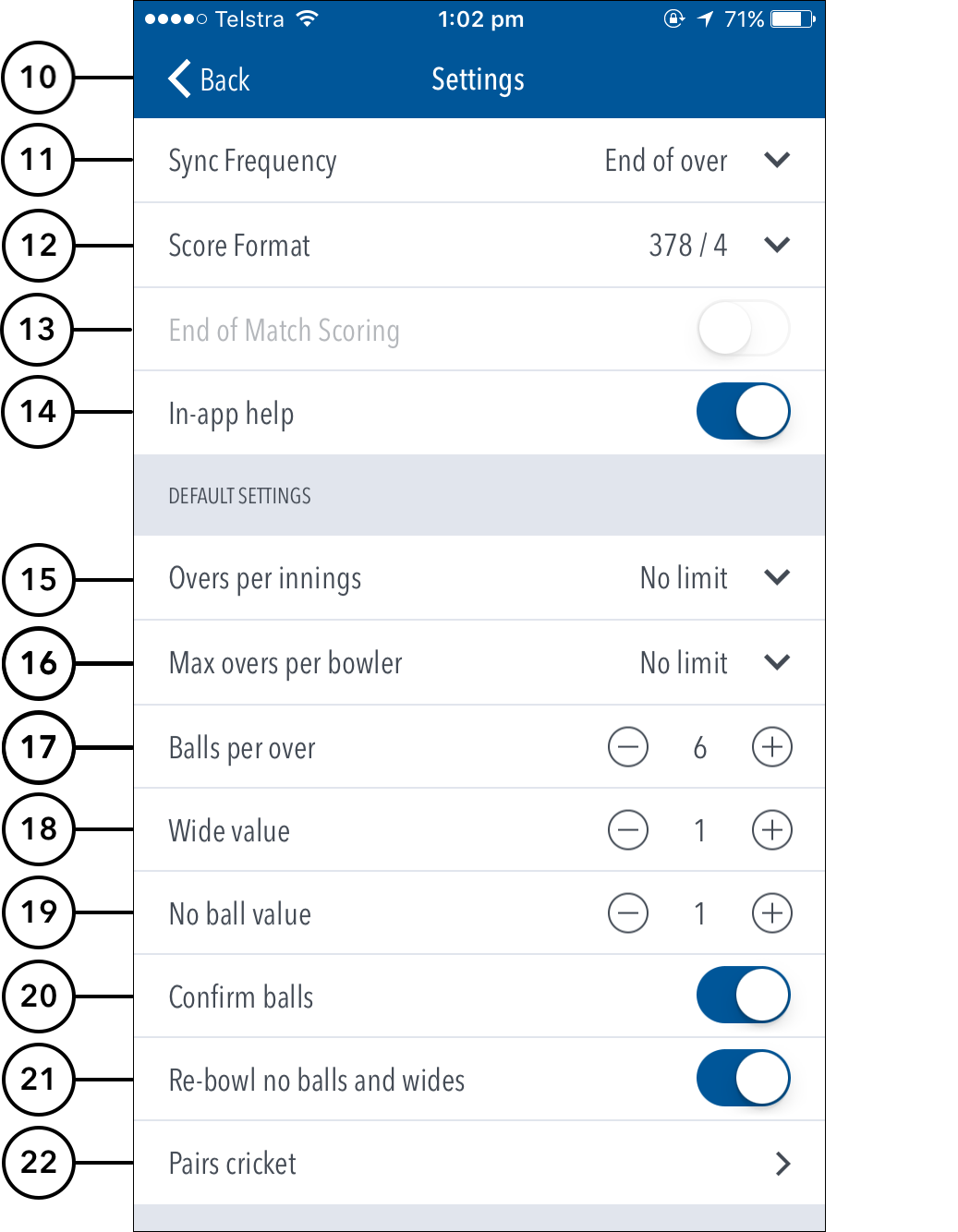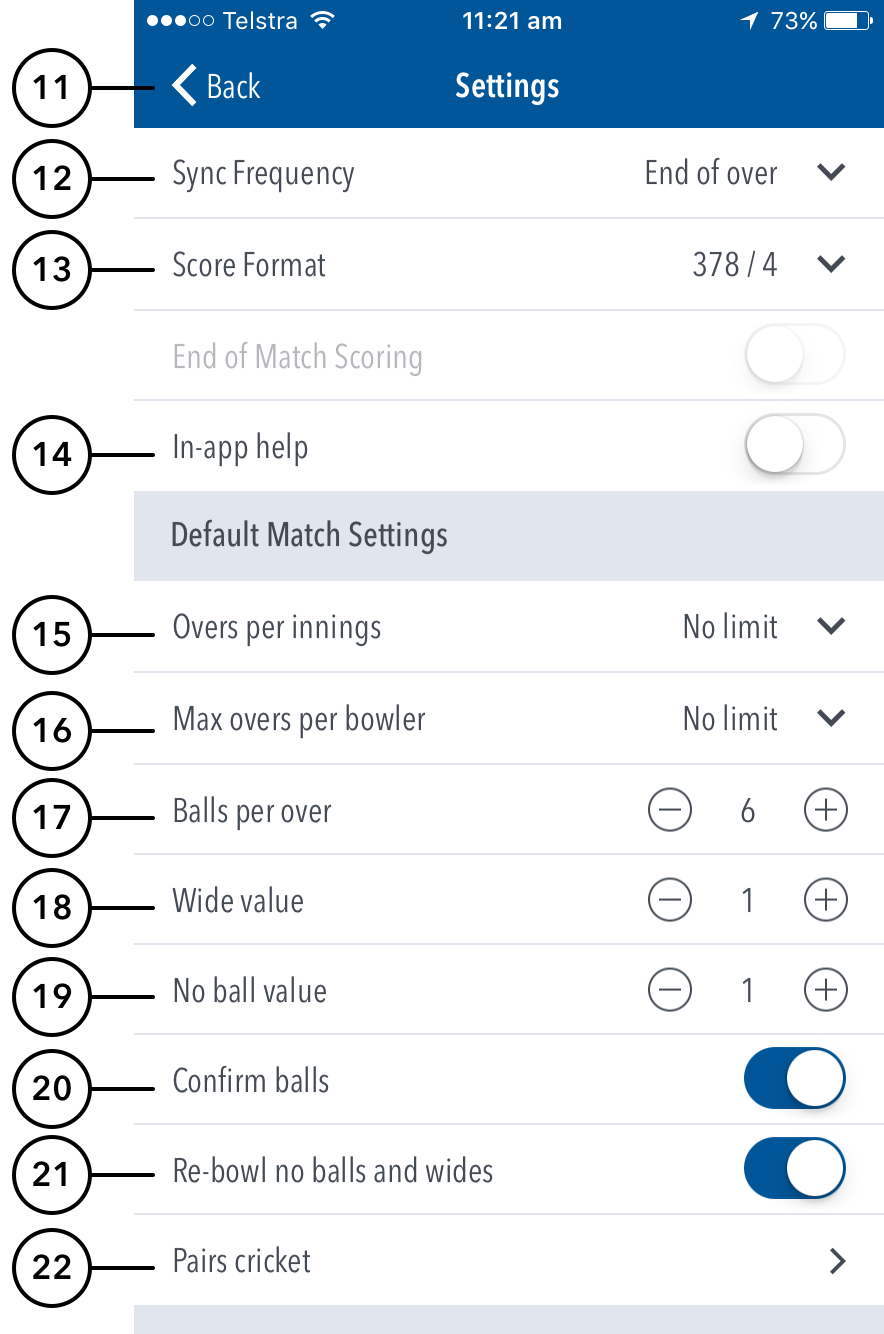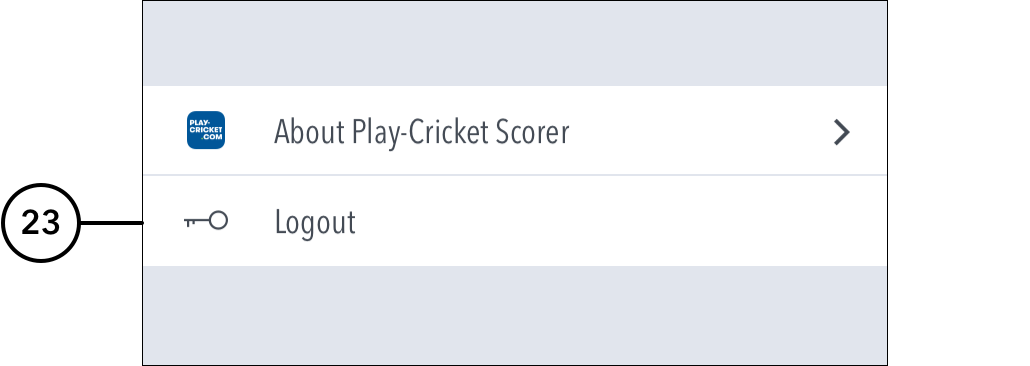| Expand | ||
|---|---|---|
| ||
To integrate with your FSL scoreboard: 1) From the Settings screen of the app, or the settings page when starting a match, select 'External Scoreboard'. 2) Select 'Settings'. This screen displays the categories and the corresponding indices for your FSL scoreboard. Move the categories using drag and drop (iOS) or the arrow buttons (Android) until the categories and indices match the setup of your FSL scoreboard.
To connect with an FSL scoreboard: 1) From the settings page, when starting a match, select 'External Scoreboard'. 2) Select 'Device'. A list of all available Bluetooth devices will display - simply select the item in the list that matches your FSL Scoreboard. 3) If the app is able to connect to your scoreboard, you will momentarily be returned to the 'External Scoreboard' screen, and the device status will display as 'Connected'. 4) Select 'Back', and continue setting up the match as per usual. The app will now handle all communication with the FSL Scoreboard during the match. |
When you log in, the first screen that displays is the ‘Matches’ screen. The Settings icon in the top left corner provides access to match settings.
...
(2) Completed: See matches whose where scoring is complete and saved. Tap for options: 1.View / Share. Allows viewing the scorecard in read only mode. To share the Scorecard via email or social media, tap on or to print Scorecard as PDF, tap on in the top right corner of the Scorecard. 2. Remove from device. This removes the match from the app on the device. 3. Cancel. Cancels action
...
(3) In Progress: See matches that are partially scored, either on the current device or elsewhere. Tap for options: 1. Continue scoring. Let's Lets users access the match to resume scoring. 2.Clear data. Clears all data generated for the match previously, including total and player scores. 3. Cancel. Cancels action.
...
(4) Upcoming: See matches that are scheduled and available for scoring in the next 5 days. Tap for options: 1. Start Match. Tap to begin scoring the match online. 2. Download. Tap this option if you want to download the match to score offline. Once a match is downloaddownloaded, it becomes available in the 'Downloaded Matches' screen. Using the Download option will save the match data , and team lists to your local device, and the match will be marked on the Matches screen as ‘Downloaded’. When logged in and connected to the internet to score a previously downloaded match, the locally saved data for the match will be replaced with the latest version of the match from the Play-Cricket server. Head there via the hamburger menu > Downloaded Matches if logged in, or alternatively, logout and hit 'Continue without logging in' > Downloaded Matches.
...
(9) Once a match is download, it becomes available in the 'Downloaded Matches' screen. Using the Download option will save the match data , and team lists to your local device, and the match will be marked on the Matches screen as ‘Downloaded’. When logged in and connected to the internet to score a previously downloaded match, the locally saved data for the match will be replaced with the latest version of the match from the Play-Cricket server. Head there via the hamburger menu > Downloaded Matches if logged in, or alternatively, logout and hit 'Continue without logging in' > Downloaded Matches.
...
(10) To force a fresh download of matches data from Play-Cricket, tap on the Download icon. This may be required if changes were made in the 24 hours prior to attempting to score the match.
Settings:
(1011) To return to the Matches screen, tap on the < iconback.
(1112) To select how match scores are synced between the Scorer app, Live app and Play-Cricket website, tap on Sync Frequency and choose from two available options: end of over or manual syncing. Click here for more information on syncing.
(1213) To select match score format, tap on Score Format and choose either 4/378 (wickets/runs format) or 378/4 (runs/wickets format).
(1314)To simply enter final scores for a match rather than enter the scores in a Live fashion, switch on End of match Scoring.(14) To To select whether or not to access help-guides from within the app, use the toggle switch for In-app help.
...
(22) To access settings for Pairs Cricket, tap on Pairs Cricket.
(23) To sign-out and exit the app, tap on Logout.