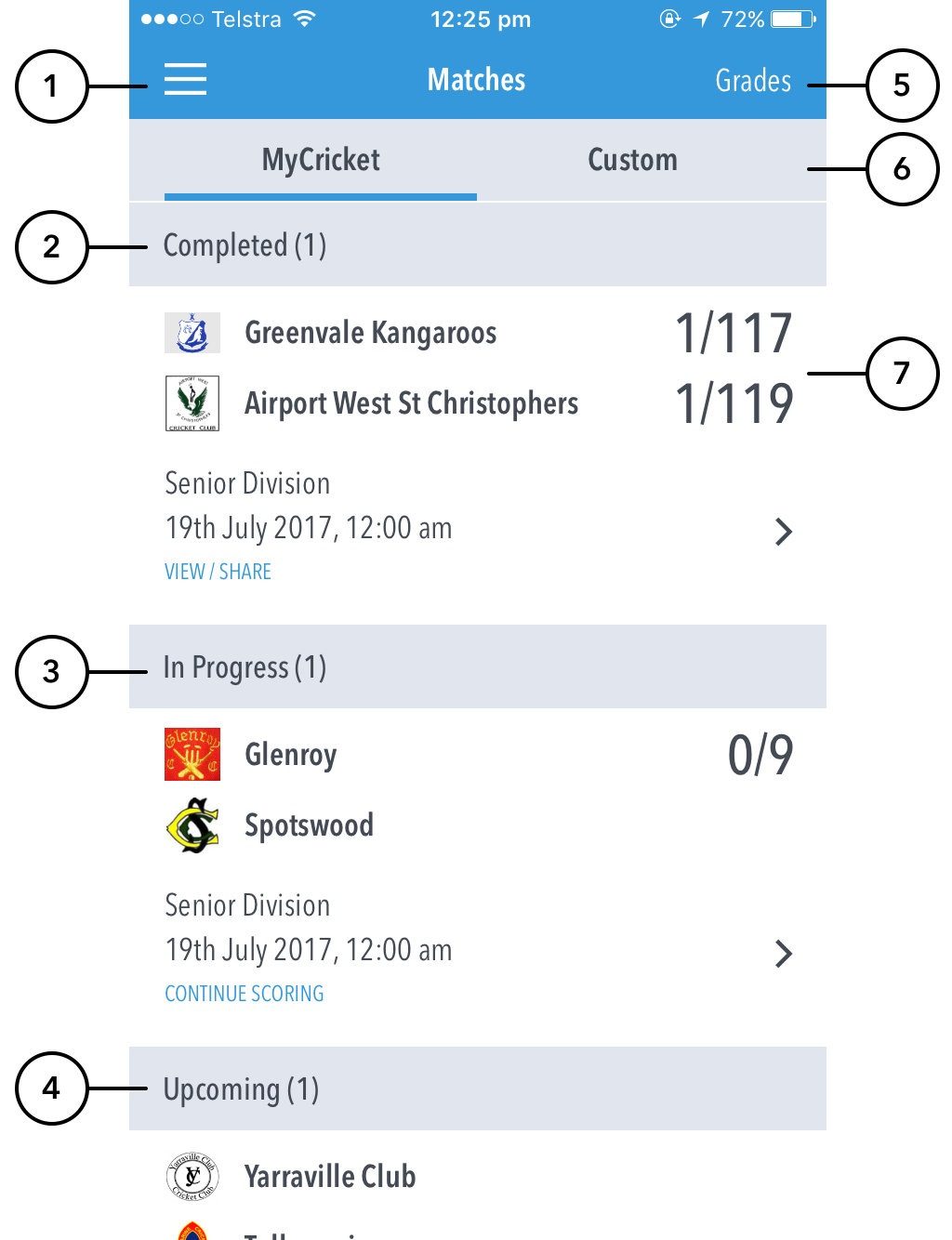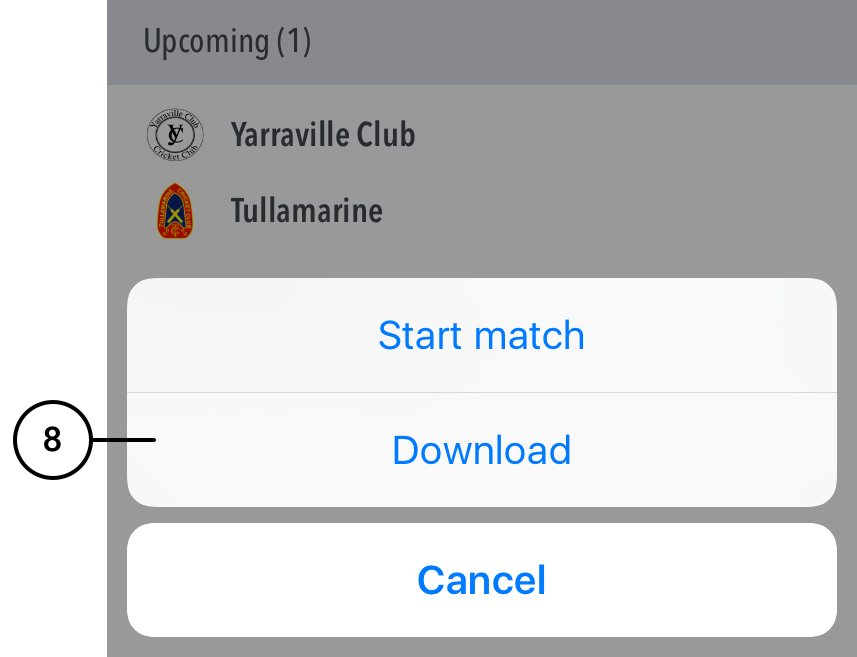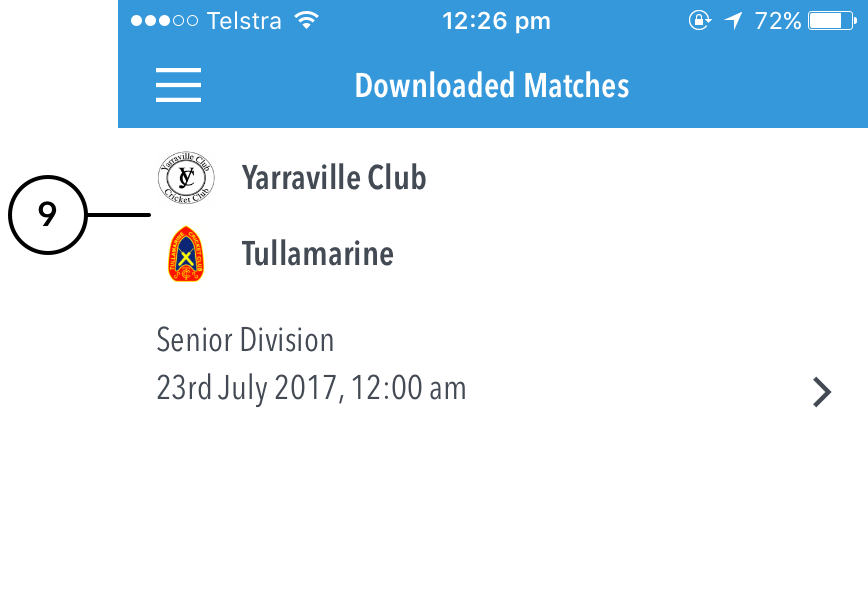When you log in, the first screen that displays is the ‘Matches’ screen. The Settings icon in the top left corner provides access to match settings.
Screen
| Expand | ||
|---|---|---|
| ||
Multiple scorers can now score any MyCricket game simultaneously.
NB: Successfully taking over the lock on the match will clear the local version of the match from the user’s device, and replace it with the most up-to-date synced version from the MyCricket system. |
...
Highlighted Features:
(1) To see shortcuts to 'Downloaded matches', 'Demo mode', 'About', 'Help' and 'Logout'.
...
Offline scoring for Downloaded Matches:
Screen
(8) Tap this option if you want to download the match to score offline.
(9) Once a match is download, it becomes available in the 'Downloaded Matches' screen. Using the Download option will save the match data, team lists to your local device, and the match will be marked on the Matches screen as ‘Downloaded’. When logged in and connected to the internet to score a previously downloaded match, the locally saved data for the match will be replaced with the latest version of the match from the MyCricket server. Head there via the hamburger menu > Downloaded Matches if logged in, or alternatively, logout and hit 'Continue without logging in' > Downloaded Matches.
Downloaded matches can be scored and saved to your local device when no login and no internet connection is available. If you don't have a login ID for the app, simply 'Continue without logging in' and use the Downloaded Matches option. The club administrator (who has a login ID and internet connection) can then login and sync the locally-saved match scores to the MyCricket website.
Settings:
(9) To select how match scores are synced between the MyCricket LiveScore app, MyCricket app and MyCricket website, tap on Sync Frequency and choose from two available options: end of over or manual syncing.
...