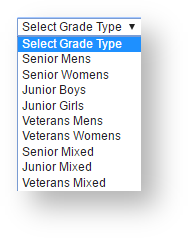- Created by Michael Oliver, last modified by Vedangi Shinde on Feb 02, 2017
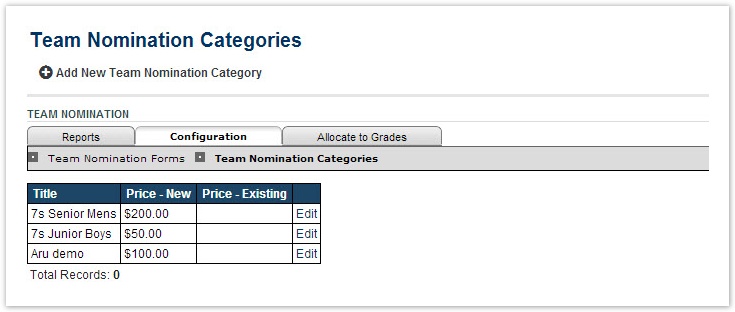
- Click the Add New Team Nomination Category link to add a new nomination category or click the Edit link for a particular category to edit the nomination category.
- Enter the details as per the table below.
- Click Update to save changes.

Category Name | Name of nomination category. |
|---|---|
Grade Type | The new category needs to fall under one of the following 9 grade types:
|
Entry cost (Price - New Team, New Early, New Late) | Enter price for New Team, New Early and/or New Late - leave the field blank if it is free.
|
Entry Settings - Max Entries | Leave blank for an unlimited number of entries. Enter a whole number between 0..999 to restrict the number of entries. |
| Selected Playing Times | Configure the playing times using the Add->, Add All=>, <- Remove and <=Remove All buttons. Use the Move Up and Move Down buttons to sort the playing times list. |
Step 2 - Create Team Nomination Forms
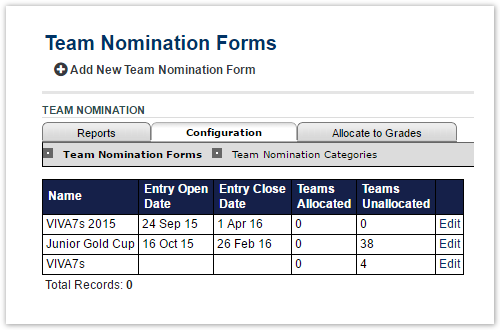
- Click the Add New Team Nomination Forms link to add a new nomination category or click the Edit link for a particular category to edit the nomination form.
- Enter the details as per the table below.
- Click Update to save changes.

Entry Name* | This name is used to group nomination forms. It is used on the Team Nomination - Reports screen to group nominations. |
|---|---|
Season for nominations | Select the appropriate season from the dropdown list. Remember to check that the season you select has been activated (See Current Season in Competition Settings). |
Previous season nominations* | The previous season used for nominations needs to be indicated so that system can define returning teams. |
Entries Open Date* | Click on the Calendar icon or enter the date from which on the nomination process can start i.e. child/affiliated organizations can view and nominate teams. If you want the nomination form to be available immediately upon the form being created, ensure the date/time nominated is equal to or prior to the current date/time.
|
*Required field.

| Entry Dates | Entries Close date/time is a required field. Early Bird Close and Late Entry Begin are optional fields. |
|---|
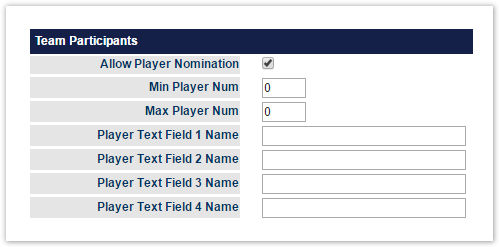
| Allow Player Nomination | Though by default it is allowed, the box should be checked so that child organizations/affiliated clubs can enter players to team nomination procedures |
|---|---|
| Min Player Num | It is "0" by default - The total number of players can be allocated to a team nomination submission |
| Max Player Num | Value must be between 01 and 15 - The entered value will become the equivalent player slots for entering into a team entry at Add players step by child organization/affiliated For example: 14 is entered --> When a child organization login/or being administrated by association, go team–>Team nomination and Add team nomination >>Add players -->See 14 slots for entering players |
| Player Text Field Name | Should be labelled to meaningful titles such as DOB, club ranking/state ranking/national ranking, years of sport playing into all four fields for information collection as these will appear at Add player table by Child organization/affiliated teams Below images show Add player window at child organization after I label "Player Text Field Name" as DOB, Ranking, Years in Soccer, Years in club respectively |
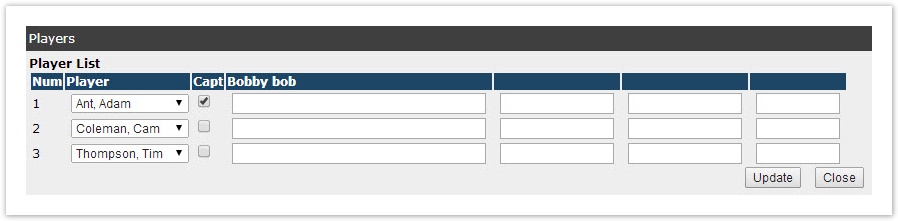 |

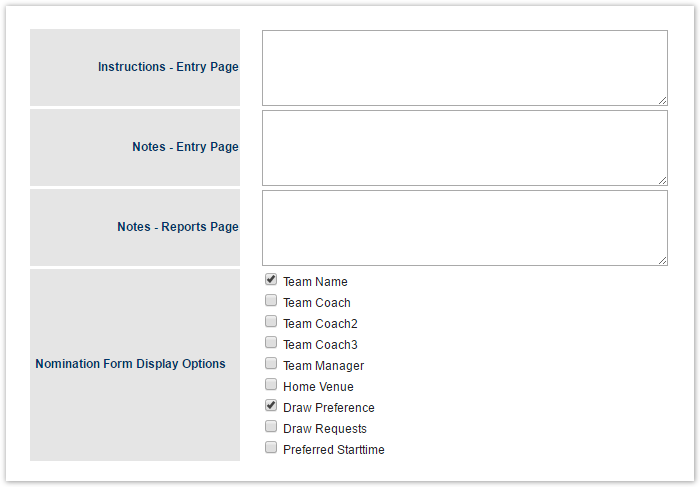
| Introduction | Enter brief introduction of the nomination process. For example, nominating the best teams to the national champion league. These lines will appear at the Introduction page when a child organization submits a team. Though it is not a mandatory field, it is highly recommended that this is entered. |
|---|---|
| Instructions - Entry Page | Discretionary instructions - entry page. |
| Notes - Entry Page | Discretionary notes - entry page. |
| Notes - Reports Page | Discretionary notes - reports page. |
| Nomination Form Display Options | If the following options are checked, they will appear at the team nomination entry by a child organization. These are optional and used to collect additional information about team nomination.
|
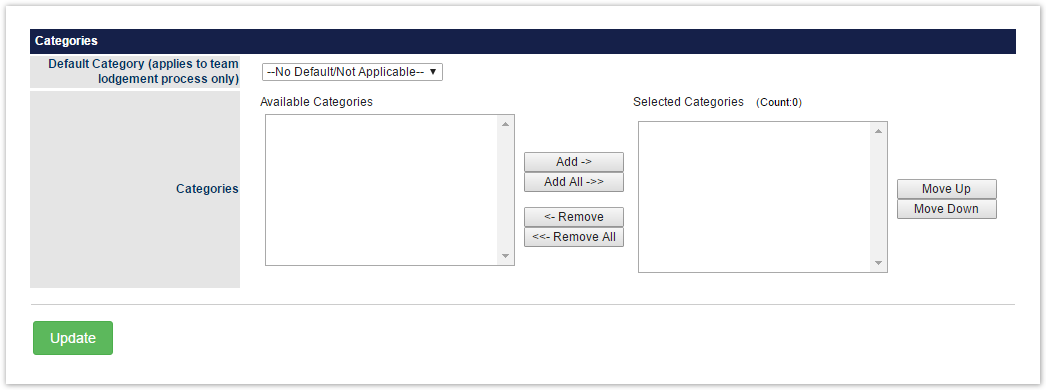
| Default Category | Select if you want the category to appear in all team lodgment forms for selecting. |
|---|---|
| Categories | Configure the Selected Categories using the Add->, Add All=>, <- Remove and <=Remove All buttons. Use the Move Up and Move Down buttons to sort the Selected Categories list. If there are no Available Categories, go to Step 1 above and create new categories.
|