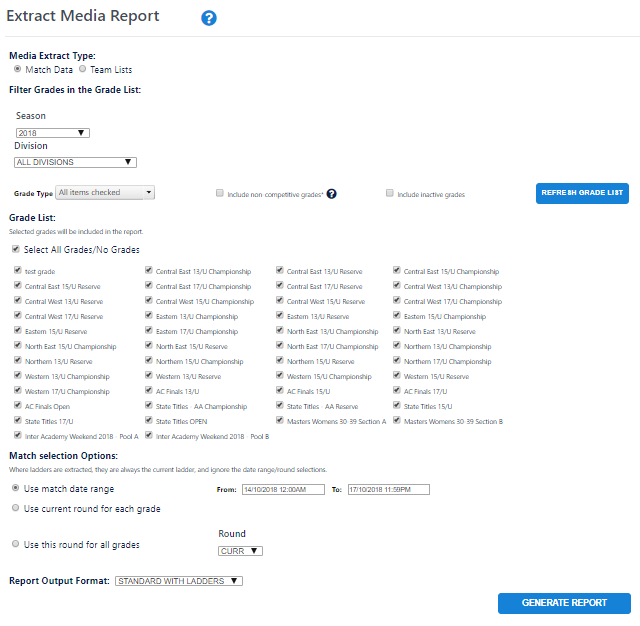This page allows summary reports to be extracted as a text file for download or for emailing to media outlets for publication.
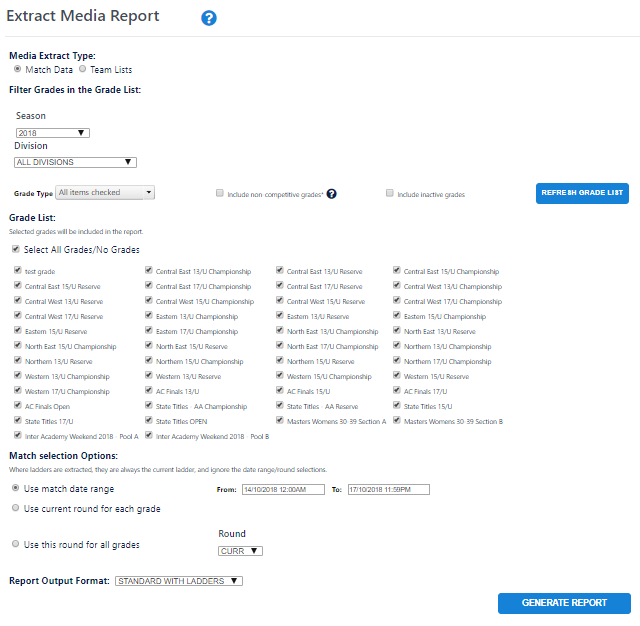
| Media Extract Types | Match Data This report exports match results, and in some cases ladders and related information for matches that meet the search criteria.Team Lists This report exports selected teams for matches that meet the search criteria.
|
|---|
| Grade Selection | Filter the list of grades using the following options: - Season
- Division (if grades have been assigned to Divisions)
- Grade Type (e.g. senior mens, etc)
- Include non competitive grades - by definition, these are grades that have the grade setting of Number of hours to enter match result equal to zero. Non competitive grades are quite often very junior competitions where scoring/ladders are not displayed.
- Include inactive grades - by default, only active grades are displayed
Use Refresh Grade List to display the filtered Grade List. |
|---|
| Match Selection Options | This allows the list of matches that are extracted to be defined. There are three options (not available in all cases): - Match Date Range - return matches that start within the selected date/time range. Note - the date range should be within the selected season, otherwise no matches will be returned.
- Use current round - the system determines what the current round is for each grade (which may differ between grades) and returns all matches in those rounds. Note, the 'current' season should be selected for this option.
- Use this round - select the round, which will be applied to all grades and returns all matches in that round for the selected season.
|
|---|
| Output Format | In some cases different output formats will be able to be selected. The system is also configurable in that new formats can be added for particular associations. Please contact support for more information about adding new formats. |
|---|
| Generate Report | When you click on Generate Report, the report will be displayed within an editable text box at the bottom of the screen. You can make changes to the text if necessary. Then choose an action:- Download Report - Saves a copy of the report as a text file to your hard disk
- Email Report - choose one or more recipients** from the drop-down. The report will be attached as a text file to the email. A copy of the email will automatically be sent to the sender.
Note: - A standard footer containing the name of the person generating the report, date of report etc is automatically appended when saving or emailing.
- Recipients can be chosen from a list of any person record which has a role added of SUBSCRIBER-MEDIA REPORTS. If a business/company name is entered for the person record it is also displayed next to the recipient name.
|
|---|