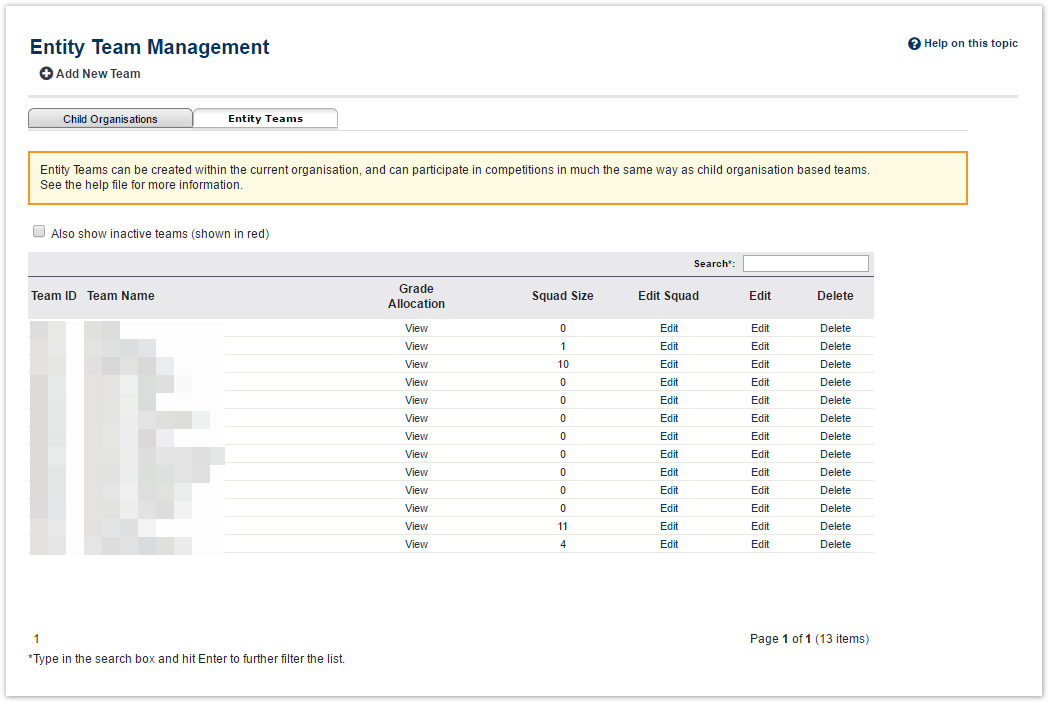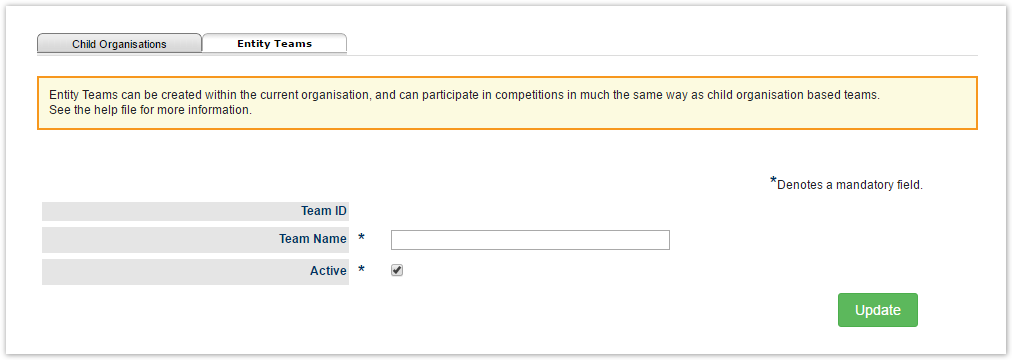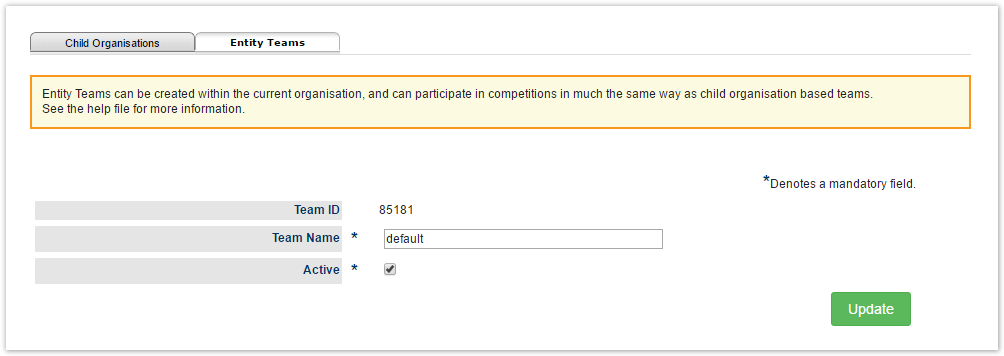This screen allows the creation and management of Entity Teams i.e. Teams within the current organisation/Representative teams, and the allocation of these teams to one or more grades in one or more seasons.
There are different types of teams and squads :
...
- A team can optionally have 'default' players added to it from the organisation's player list. If default players are added, then the team for each match is automatically selected from the default players when match results are entered for that match (ie these players are deemed to have played in the match). Automatic team selection will not overwrite existing team selections.
- If default players are added, then no other team in the organisation can have exactly the same players.
For example, if a team already exists with players A, B and C, the system will not allow creation of another team with A, B and C. However, if the existing team has not already been allocated to the selected grade/season, it will be allocated. A new team with members of A and B, or A, B, C and D can be created. - The team must have a name - by default, this is the names of any players selected as 'default'.
The team name must be unique within the organisation.
Note If two teams actually operate under the same name, they still need to be created here with different names, however when allocated to a grade (via the Allocate Teams screen), names can be changed as required.
For example, there may be two teams known as 'The Aces'. The second team must be named differently in the system, so it could be created as 'The Aces 2'. When allocated to a grade, the 'display name' can be set back to 'The Aces'. In this way the two teams can be distinguished within the Team List, but still display with their correct name within fixtures and ladders.
Adding New Team
- Click the Add New Team link.
Enter the team name.
- Active - This toggles the team between active an inactive. Making a team inactive only hides it from the Team List.
- Click the Update button.
Editing Team
- Click the Edit link in the Edit Team column for the team within the Team List.
- Make any necessary changes as above and and click the Update button.
...