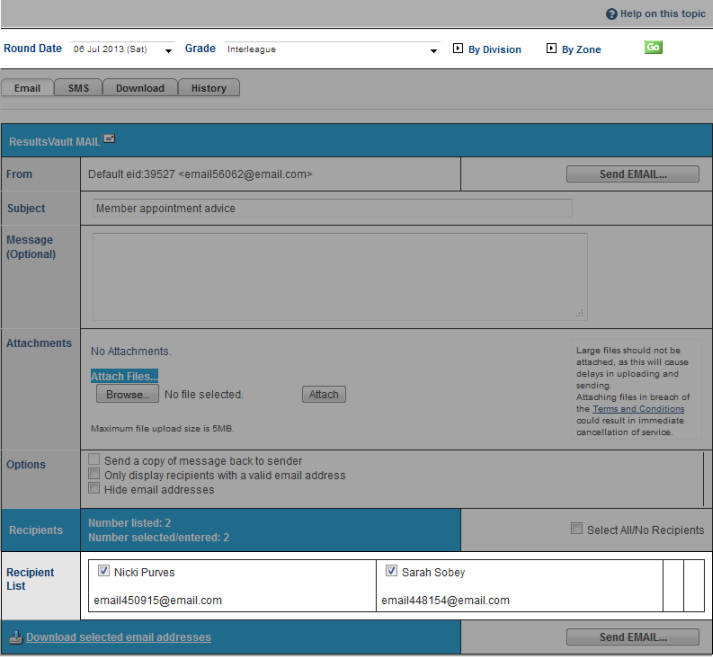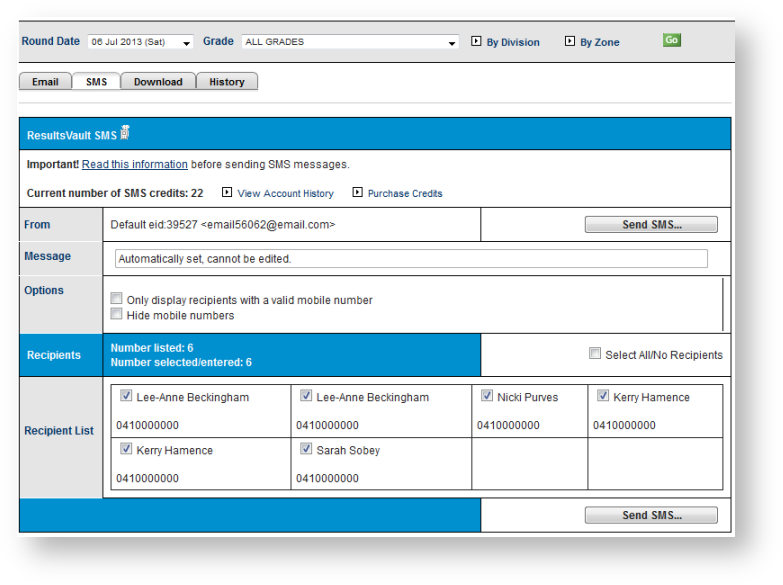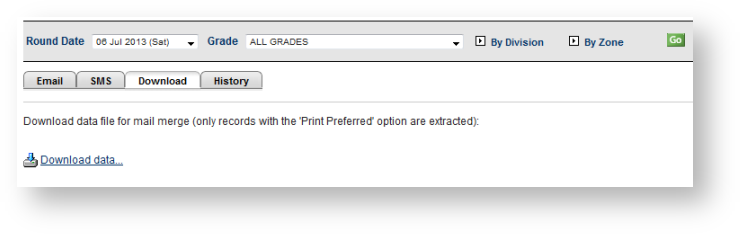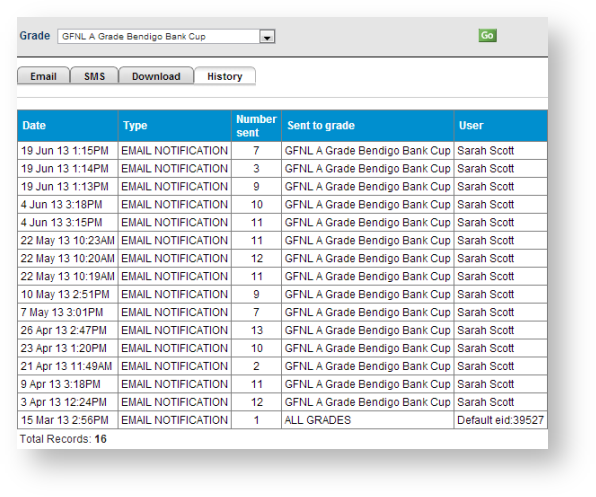...
An email will be generated which contains match and allocation details for each umpire that has been allocated.
- Select the grade (or choose ALL GRADES ), and select a 'week of' date from the selector bar and click Go . The date range returned will be the week from the Wednesday prior to the date selected, up to the following Tuesday.
- Optionally enter a message which will be included within the email
- Deselect any recipients that you do not wish to notify
- Note: People that do not have a valid email address are not able to be selected
- Click Send Email
...
An SMS message will generated which contains match details for each umpire that has been allocated. Before sending the notifications please ensure enough SMS credits are available. For further information, please read:
To send SMS:
- Select the desired week and grade and click Go
- Deselect any recipients that you do not wish to notify
- Note: People that do not have a valid mobile number are not able to be selected
- Click Send SMS
...
This feature supports umpires that do not have access to email and/or SMS. In this case the 'Print Preferred' check box must be checked on the umpire's Settings tab on their person record.
To download data:
...
SMS history information is also available from the Communications...SMS...Account and message history screen (with the message recorded as 'Ump allocation sms'.