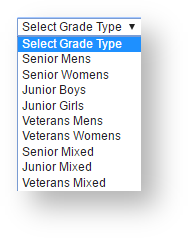| Expand |
|---|
| title | Step 1 - Set up Nomination |
|---|
|
...
...
 Image Modified Image Modified
- Click the Add New Team Nomination Category link to add a new nomination category or click the Edit link for a particular category to edit the nomination category.
- Enter the details as per the table below.
- Click Update to save changes.
 Image Modified Image Modified
Category Name | Name of nomination category. |
|---|
Grade Type | The new category needs to fall under one of the following |
|---|
|
...
Entry cost
...
Enter price for entering New team - This will show as one-off fee as nomination is confirmed by team/club. Otherwise, if it is free then leave the field blank
...
Entry Settings
...
Senior Mens/Senior Womens
Junior Boys/Junior Girls
Veteran Mens/Veteran Womens
Normally, category nests under one of the above grade types and have different relevant fees structures depending on types of sports and demands.
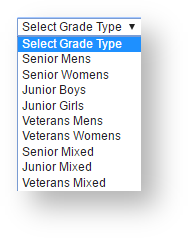 Image Added Image Added
| Entry cost (Price - New Team, New Early, New Late) | Enter price for New Team, New Early and/or New Late - leave the field blank if it is free. |
|---|
Entry Settings - Max Entries | Leave blank for an unlimited number of entries. Enter a whole number between 0..999 to restrict the number of entries. |
|---|
| Selected Playing Times | Configure the playing times using the Add->, Add All=>, <- Remove and <=Remove All buttons. Use the Move Up and Move Down buttons to sort the playing times list. |
|---|
|
| Expand |
|---|
| title | Step 2 - Create Team Nomination Forms |
|---|
|
| Info |
|---|
Navigation Mode: Competition Management Menu: Competition -> Team & Affiliates ->Team Nomination -> Configuration -> Nomination form |
Choose existing forms to edit or Add new Team Nomination Form to create new one
Both actions will open the Team nomination Edit screen. Enter or change information as below:
...
General Settings
...
 Image Removed
Image Removed
...
Entry Name*
...
 Image Added Image Added
- Click the Add New Team Nomination Forms link to add a new nomination category or click the Edit link for a particular category to edit the nomination form.
- Enter the details as per the table below.
- Click Update to save changes.
| Expand |
|---|
|  Image Added Image Added
Entry Name* | This name is used to group nomination forms. It is used on the Team Nomination - Reports screen to group nominations. |
|---|
Season for nominations | Select the appropriate season from |
|---|
|
|
...
the dropdown list. Remember to check |
|
|
...
...
select has been activated |
|
|
...
...
The previous season used for nominations |
|
|
...
needs to be indicated so that system can define returning teams. |
|
|
...
| Entries Open Date* | Click on the Calendar icon or enter the date from which on the nomination process can start |
|---|
|
|
...
i.e. child/affiliated organizations can view and nominate teams. If you want |
|
|
...
Enter or select date for the nomination process expiry.
*Entries Close is a mandatory field
Early Bird Close/Late Entry Begin
...
the nomination form to be available immediately upon the form being created, ensure the date/time nominated is equal to or prior to the current date/time. |
|
*Required field. | Expand |
|---|
|  Image Added Image Added
| Entry Dates | Entries Close date/time is a required field. Early Bird Close and Late Entry Begin are optional fields.
If you enter an Early Bird Close or Late Entry Begin date, the checkbox for that entry will automatically be selected. If you subsequently choose not to use this field, you can uncheck the option. |
|---|
|
| Expand |
|---|
|  Image Added Image Added
| Allow Player Nomination | Though by default it is allowed, the box should be checked so that child organizations/affiliated clubs can enter players to team nomination procedures |
|---|
| Min Player Num | It is "0" by default - The total number of players can be allocated to a team nomination submission |
|---|
| Max Player Num | Value must be between 01 and 15 - The entered value will become the equivalent player slots for entering into a team entry at Add players step by child organization/affiliated For example: 14 is entered --> When a child organization login/or being administrated by association, go team–>Team nomination and Add team nomination >>Add players -->See 14 slots for entering players |
|---|
| Player Text Field Name | Should be labelled to meaningful titles such as DOB, club ranking/state ranking/national ranking, years of sport playing into all four fields for information collection as these will appear at Add player table by Child organization/affiliated teams Below images show Add player window at child organization after I label "Player Text Field Name" as DOB, Ranking, Years in Soccer, Years in club respectively |
|---|
| |  Image Modified Image Modified |
|---|
|
| Expand |
|---|
|  Image Added Image Added |
|
...
 Image Added Image Added
| Introduction | Enter brief introduction of the nomination process |
|---|
|
|
...
...
For example, nominating the best teams to the national champion league. These lines will appear at the Introduction page when a child organization |
|
|
...
submits a team. Though it is not a mandatory field, it is highly recommended |
|
|
...
that this is entered. | | Instructions - Entry Page |
|---|
|
|
...
| Discretionary instructions - entry page. | | Notes - Entry Page |
|---|
|
|
...
| Discretionary notes - entry page. | | Notes - Reports Page |
|---|
|
|
...
| Discretionary notes - reports page. | | Nomination Form Display Options | If the following options are checked, they will appear at the team nomination entry by a child organization. These are optional and used to collect additional information about team nomination. - Team Name
- Team Coach, Team Coach 2, Team Coach 3
- Team Manager
- Home Venue
- Draw Preference
- Draw Requests
- Preferred Starttime
|
|---|
|
|
...
 Image Added Image Added
| Default Category | Select if you want the category |
|---|
|
|
...
...
| lodgment forms for selecting. | | Categories |
|---|
|
|
...
Select by shifting all categories available in the left box to the right. This is must done so that child organization can choose otherwise, the nomination will not finish. The selected categories will appear in the nomination form entered by child organization.
Again, it is important that the above nomination categories must have been added at the above Step 1 so that they will appear at the "Available categories" Box to incorporate into this nomination form.
Remember to hit Update after all settings have been done at each step!
...
...
Configure the Selected Categories using the Add->, Add All=>, <- Remove and <=Remove All buttons. Use the Move Up and Move Down buttons to sort the Selected Categories list. If there are no Available Categories, go to Step 1 above and create new categories. |
|
|